Tax Research and the Master Tax Guide
Online tools TaxResearch and the Master Tax Guide are included with some software packages. If you would like to access these features, contact your ATX Account Manager.
ATX saves your credentials in Return Manager Preferences, allowing you to bypass the login routine and access TaxResearch, IRS Publications, and/or the Master Tax Guide quickly from an open return or any of the Main Managers.
Your level of access is determined by your subscription. If you would like to subscribe to additional TaxResearch options contact your account representative.
A red Tax Research button on the toolbar indicates you need to enter your Tax Research credentials on the Return Manager tab of thePreferences dialog box.
To enter your Tax Research credentials:
- Do one of the following:
- From an open return, click the TaxResearch button on the toolbar.
- Form an open return, click the TaxResearch menu and select any of the options.
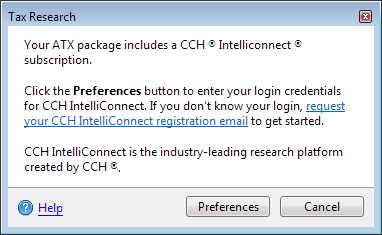
TaxResearch dialog box
- Click Preferences.
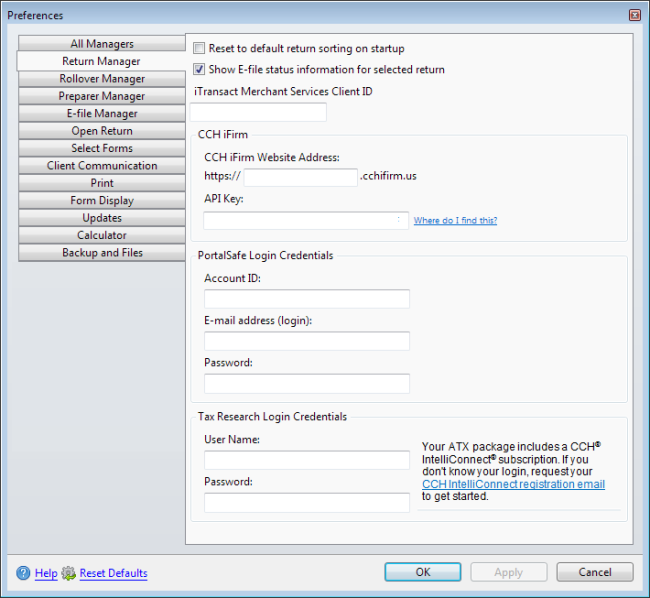
Return Manager preferences
- Under the Tax Research Login Credentials section, enter your User Name and Password.
If you do not know your login, use the CCH IntelliConnect registration email link to retrieve your information.
- Click OK to apply your changes and close the dialog box or click Apply to save changes and leave the dialog box open.
- Do one of the following:
- From an open return, click the Tax Research button on the toolbar.
- Form an open return, click the Tax Research menu and select any of the options.
Accessing Line-Specific Research From Open Returns
To access Tax Line Research from an open return, do one of the following:
- Right-click a field in a form; then, select Tax Line Research.
- With the desired field highlighted, click the Tax Research menu; then, select Tax Line Research.
Tax Line Research information is not available for every line of every form.
Practice Aids
There are over 200 practice tools available in CCH® IntelliConnect®; your subscription determines the availability of practice tools. Practice Aids are available for the following packages:
- 1040
- 1041
- 1065
- 1120
- 1120S
Practice Aids allow you to select from elections, flowcharts, worksheets, checklists, tables, tools and client letters, that aid in tax preparation.
To access Practice Aids from an open return, do the following:
- Click the Tax Research menu, then point to Practice Aids.
- Do one of the following:
- Click 1040 Practice Aids
- Click 1041 Practice Aids
- Click 1065 Practice Aids
- Click 1120 Practice Aids
- Click 1120S Practice Aids
When you click the Practice Aids button on the toolbar ATX takes you to the corresponding Practice Aids for the open signature form. If you do not have a signature form open ATX takes you to the 1040 Practice Aids.
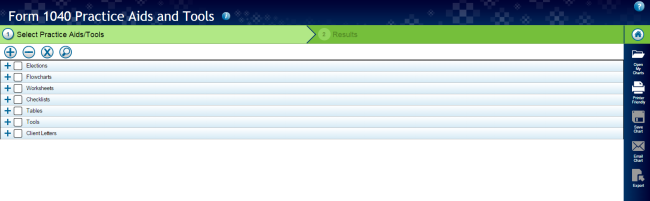
Example of 1040 Practice Aids
Client Letter Toolkit
To access the Client Letter Toolkit from an open return, click the Tax Research menu; then, click Client Letter Toolkit.
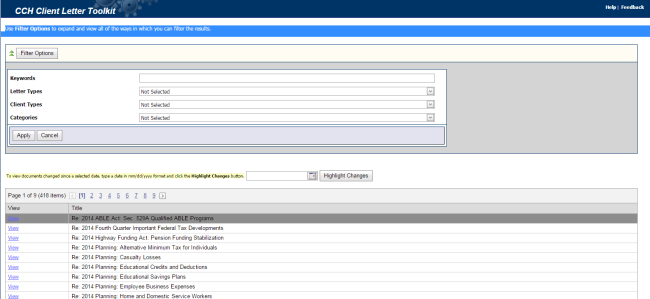
Client Letter Toolkit
Search Online
The Search Online feature allows you to search online for an answer to your question. You can also use your CCH IntelliConnect Browser plug-in to search the Internet for answers to your questions. This way, you do not have to navigate to CCH IntelliConnect every time you need to search for an answer. Use the plug-in to get access to CCH IntelliConnect answers directly on the results page of your favorite search engine.
To use the Search Online feature:
- From an open return do one of the following:
- From the toolbar, click the Search Online button. ATX displays a search box, type your search criteria in the box and click Search.

To turn off the search box click the Search Online button.
- Click the Tax Research menu; then, click Search Online.
- ATX opens your internet browser where you can browse through your reach results. See Searching with Internet Explorer or Searching with Chrome.
To download the CCH IntelliConnect plug-in:
Use these steps if you did not install the plug-in during the installation process.
- Navigate to http://cchconnect.cch.com/ICSearch/install.aspx.
![]()
CCH IntelliConnect install page
- Click Install Now.
- For information on installation, see CCH IntelliConnect® Browser Installation.
- For information on Internet Exploer setup, see CCH IntelliConnect® Browser For Internet Explorer.
- For Information on Google Chrome setup, see CCH IntelliConnect® Browser For Google Chrome.